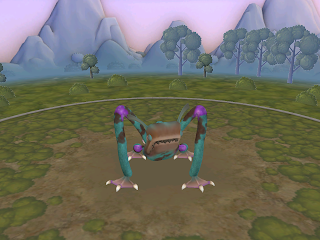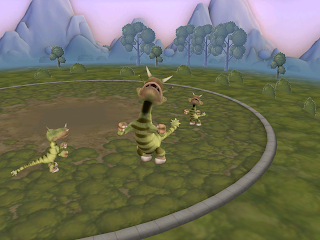This post tries to pull together a couple of things I have been thinking about recently. The first was a post I saw on the 21st Century Fluency Project blog a few weeks back. The title of the article 'How I Turned My Classroom into a ‘Living Video Game’ caught my eye and before I even had time to read it I started thinking about how the factors that create motivation in computer games could be applied to the classroom. The article is well worth reading, although this is only one element it touches on.
The other thing I have been thinking about recently is time management and distraction as it is one of the more significant objections which teachers often raise to having students using computers and mobile devices in the classroom, so when I saw 'HabitRPG' I thought it could be a useful tool to help deal with the problems and implement more of a gamified approach to the classroom.
HabitRPG is a time and task management tool which overlays motivational elements of computer games onto managing time and tasks.
The two major motivational elements are health points, which can be used up and coins which can be earned by doing daily tasks, following good habits and doing jobs from your 'Todos' list. These coins can then used to buy rewards.
You can define the rewards for yourself. In my case I decided to define the rewards as the things that I usually do to procrastinate, such as check my email or look at facebook updates etc.
Then you can simply add your list of 'one off' jobs to the 'Todos' list. For me these are things like 'write an article', 'complete a job application', 'update my CV' etc. These become more valuable the longer they are left and so this increase motivation to do them and gain the coins so that you can pay for your rewards.
Then there are my daily chores which I can set up. These are things like 'update my blog' , 'add some links to Scoop.it' , 'search my RSS feeds for interesting articles' etc. If I do these they earn me coins, but if I don't do them by the end of the day I lose health points.
Lastly, there are the habits. These can be positive or negative depending on whether you do them or not, like 'take a walk' or 'have a snack'.
You can edit all of your lists quit simply by clicking on the pen icon, making the changes and then clicking on save and close.
The main thing you may need to edit is the price of rewards and the amount of coins you get for each task.
To change the price of the rewards, you just click the edit icon and then type in the price. The default amount for a reward is 20, but you can adjust the price depending on how much time your reward takes.
To change the amount of coins you are rewarded for doing each task, you need to go to edit and then go into the advanced options and choose, Easy, Medium or Hard. Doing a hard task will of course earn you more coins.
Once you have your lists set up it becomes quite easy just to click the + and - each time you do a task or have a reward.
Everyone starts off with 50 health points and if they have no coins to buy rewards or if they indulge in bad habits then they have to pay with health points. The challenge is to stay alive and build up enough coins to start buying rewards.
So how would this work with students?
Here's what I imagine an ELT students profile would look like.
You'll need to guide students through the set up process and make sure they understand that for this to work they will need to be honest. You could actually have one page for the whole class, or set a page up for a group of students, but it will probably work better if they manage their own page.
They can also add a few elements of personalisation. If the click on the avatar (top left) there are a range of ways to change its appearance.
What I like about HabitRPG
Things I'm not so sure about
If you want to know more about HabitRPG, there is quite a long tutorial below which shows a number of other features that you can unlock by playing the game.
I hope you enjoy HabitRPG and that it helps your students to be more organised and disciplined about they way they use their computer or mobile device for learning.
Related links:
Nik Peachey
HabitRPG is a time and task management tool which overlays motivational elements of computer games onto managing time and tasks.
The two major motivational elements are health points, which can be used up and coins which can be earned by doing daily tasks, following good habits and doing jobs from your 'Todos' list. These coins can then used to buy rewards.
You can define the rewards for yourself. In my case I decided to define the rewards as the things that I usually do to procrastinate, such as check my email or look at facebook updates etc.
Then you can simply add your list of 'one off' jobs to the 'Todos' list. For me these are things like 'write an article', 'complete a job application', 'update my CV' etc. These become more valuable the longer they are left and so this increase motivation to do them and gain the coins so that you can pay for your rewards.
Then there are my daily chores which I can set up. These are things like 'update my blog' , 'add some links to Scoop.it' , 'search my RSS feeds for interesting articles' etc. If I do these they earn me coins, but if I don't do them by the end of the day I lose health points.
Lastly, there are the habits. These can be positive or negative depending on whether you do them or not, like 'take a walk' or 'have a snack'.
You can edit all of your lists quit simply by clicking on the pen icon, making the changes and then clicking on save and close.
The main thing you may need to edit is the price of rewards and the amount of coins you get for each task.
To change the price of the rewards, you just click the edit icon and then type in the price. The default amount for a reward is 20, but you can adjust the price depending on how much time your reward takes.
To change the amount of coins you are rewarded for doing each task, you need to go to edit and then go into the advanced options and choose, Easy, Medium or Hard. Doing a hard task will of course earn you more coins.
Once you have your lists set up it becomes quite easy just to click the + and - each time you do a task or have a reward.
Everyone starts off with 50 health points and if they have no coins to buy rewards or if they indulge in bad habits then they have to pay with health points. The challenge is to stay alive and build up enough coins to start buying rewards.
So how would this work with students?
- Well you could set the rewards as similar things to my own rewards, especially in a connected classroom. You could also add things like play a game or have a few minutes free browsing time online etc.
- Within the habits you could have things like 'speak L1', 'take notes' or 'copy an answer' etc.
- The daily things could be 'revise vocabulary', 'read a short article', communicate with someone in English', 'do an activity from the course book' etc.
- The 'Todos' could be a range of homework and autonomous learning assignments.
Here's what I imagine an ELT students profile would look like.
You'll need to guide students through the set up process and make sure they understand that for this to work they will need to be honest. You could actually have one page for the whole class, or set a page up for a group of students, but it will probably work better if they manage their own page.
They can also add a few elements of personalisation. If the click on the avatar (top left) there are a range of ways to change its appearance.
What I like about HabitRPG
- It's free and easy to use.
- It can help get students to take responsibility for their 'bad habits' and reduce the amount of 'policing' you have to do.
- It can encourage students to work on single tasks with concentration, rather than constantly multitasking.
- It's a great way to get students to take responsibility for their own time and learning and have some fun at the same time.
- It could increase motivation and help your students to be better organised.
- Students have their own account so they can log in on any computer.
Things I'm not so sure about
- Each student would need to have a computer or mobile device for this to work effectively.
- It would be great to see this on mobile, but I think that is being planned and it does run in the safari browser on iPad.
- There is some down time sometimes.
- Grouping students would also be great, but again I think this is coming.
If you want to know more about HabitRPG, there is quite a long tutorial below which shows a number of other features that you can unlock by playing the game.
I hope you enjoy HabitRPG and that it helps your students to be more organised and disciplined about they way they use their computer or mobile device for learning.
Related links:
- Digital Video - A Manual for Language Teachers
- 10 Lessons in Digital Literacy
- 3D Computer Games with Young Learners
- Adventure Narratives for EFL ESL
- Educational Games That Really Are Fun
- Exploiting two computer-based RPGs
- Games With a Purpose and a Social Network
- Create your own game
- Online Water Conservation Game
Nik Peachey