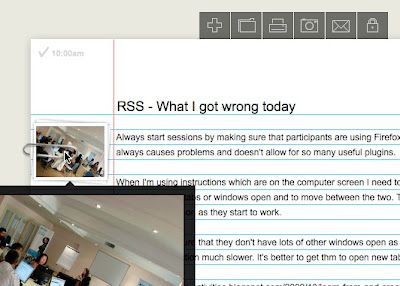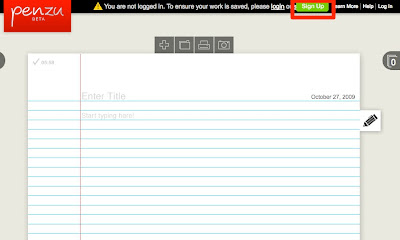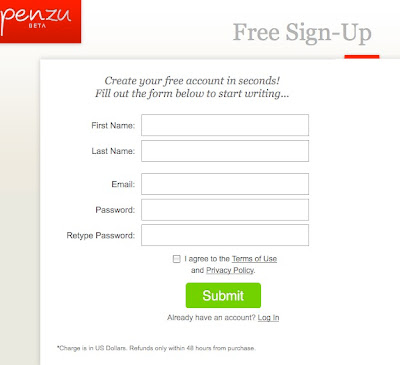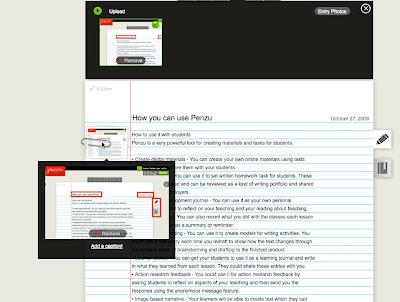One of the true keys to learning and developing any ability is the willingness and capacity to reflect on what we have learned.
So how can we encourage our students to reflect on what they have learned? Generally we want them to reflect from a slightly more distant perspective of time rather than more immediately within the classroom and this is where Recap can really help.
Recap is a cross platform app that allows teachers to create classes and manage students and set them reflection questions that they can respond to using video on their laptop webcam or smart phone from their own home.
How does Recap work?
To create a class and add your students just register on the site as a teacher.
Once you have registered you click on Add Class and complete the class details form. You can also decide at this point whether you want your students to register with a PIN or an email. Email is a better option for older learners, whereas a PIN is better for younger ones as this doesn’t require them to have an email, but you do have to add all of their names.
Once the class is created you get a link and a code that students can use to enter your class. I’ve set up a dummy EdTech class, so feel free to join and try it out as a student if you wish. Just use the code shown in the image below.
Once your class is ready you can add two types of tasks, a Recap or a Journey.
When you click on Add Recap you can type in and / or record your first question.
You can then click on ‘Next’ and set the length of recording for your students’ response and the due date for the assignment. You can also decide if it goes to the whole class or individual students and enable to do some self assessment of their recording.
Once you click send the task becomes available to the students. Once they have replied you can click on the student list and then select each student to see their responses.
You can also click on ‘Assess’ and access all the student responses and respond back to them or watch a ‘showreel’ compilation of their responses.
Once you have responded to their comments they can reply, so this can set up a kind of discussion chain.
The second type of task you can add to Recap is a Journey. This is a question based around a sequence of materials with links to different media and video stimulus that you can record on your webcam or phone to help engage with students.
To do this just click on ‘Add Journey’, allow access to your webcam and microphone, record your video and then add steps and links to media you want your students to explore.
The video you record has to be very short so this isn’t a tool for delivering lectures, it’s more of a tool for setting students up to discover things for themselves.
Once you have created your ‘Journey’ activity for your students you ca share it with them, but you can also add it to the Recap ‘Marketplace’ this allows you to share or sell your ‘Journey’ activity to other teachers, so this is a great way to potentially make a little money (the maximum sale price is $0.99).
You can also find ‘Journey’ tasks that you can use with your students there.
How to use Recap with students?
What I like about Recap
You can find lots more video based apps and activities in my award winning ebook - Digital Video - A Manual for Language Teachers.
Related links:
Best
Nik Peachey
So how can we encourage our students to reflect on what they have learned? Generally we want them to reflect from a slightly more distant perspective of time rather than more immediately within the classroom and this is where Recap can really help.
Recap is a cross platform app that allows teachers to create classes and manage students and set them reflection questions that they can respond to using video on their laptop webcam or smart phone from their own home.
How does Recap work?
To create a class and add your students just register on the site as a teacher.
Once you have registered you click on Add Class and complete the class details form. You can also decide at this point whether you want your students to register with a PIN or an email. Email is a better option for older learners, whereas a PIN is better for younger ones as this doesn’t require them to have an email, but you do have to add all of their names.
Once the class is created you get a link and a code that students can use to enter your class. I’ve set up a dummy EdTech class, so feel free to join and try it out as a student if you wish. Just use the code shown in the image below.
Once your class is ready you can add two types of tasks, a Recap or a Journey.
When you click on Add Recap you can type in and / or record your first question.
You can then click on ‘Next’ and set the length of recording for your students’ response and the due date for the assignment. You can also decide if it goes to the whole class or individual students and enable to do some self assessment of their recording.
Once you click send the task becomes available to the students. Once they have replied you can click on the student list and then select each student to see their responses.
You can also click on ‘Assess’ and access all the student responses and respond back to them or watch a ‘showreel’ compilation of their responses.
Once you have responded to their comments they can reply, so this can set up a kind of discussion chain.
The second type of task you can add to Recap is a Journey. This is a question based around a sequence of materials with links to different media and video stimulus that you can record on your webcam or phone to help engage with students.
To do this just click on ‘Add Journey’, allow access to your webcam and microphone, record your video and then add steps and links to media you want your students to explore.
The video you record has to be very short so this isn’t a tool for delivering lectures, it’s more of a tool for setting students up to discover things for themselves.
Once you have created your ‘Journey’ activity for your students you ca share it with them, but you can also add it to the Recap ‘Marketplace’ this allows you to share or sell your ‘Journey’ activity to other teachers, so this is a great way to potentially make a little money (the maximum sale price is $0.99).
You can also find ‘Journey’ tasks that you can use with your students there.
How to use Recap with students?
- Set a Recap task each evening after class and use it as a form of learner diary.
- Use Recaps for action research and get students to tell you how they feel about what and how they are learning.
- Set Recaps as short pronunciation assessment activities by getting students to read short texts.
- Use Recaps to build a more positive dynamic and get to know your students a bit better and discover their motivation and interests.
- Set Recap tasks to check students remember the vocabulary they learned during previous lessons.
- Create Journeys based around infographics to get them researching and reflecting on the information within the graphic.
- Use Journeys to get students doing research before coming to class for debates or for information sharing in class.
- Use Journeys to share SOLE type questions that students can research.
What I like about Recap
- Students are often shy to speak and ask questions in class so this is a chance to get them talking just to you.
- Actually having the opportunity to listen carefully to each student during the class can be difficult, so Recap can provide you with the ability to fairly assess your students speaking.
- The video clips your students submit are stored on the site, so over time you can see how they are progressing.
- It’s a safe and controlled way for students to communicate with you through video.
- You can actually get to know your students a bit better and give them some one to one time.
- It’s great to be able to give students speaking homework and for students to see themselves speaking and reflect on their own performance.
- It’s free and works across platforms (there are apps for both Android and iOS).
- It offers teachers the opportunity to make some money from their work.
You can find lots more video based apps and activities in my award winning ebook - Digital Video - A Manual for Language Teachers.
Related links:
Best
Nik Peachey