- You can see a wall that I created here with some notes about Web 2.0 Tools for EFL ESL Teachers.
- Uploading an image
- Choosing colours
- Adding title and subtitle
- Creating your password
- Deciding who can see and add to your wall
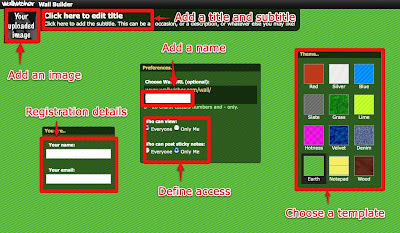 Once you have done this you just click the big 'Done' button and you are almost ready to start adding content to your wall. Before you start to add content you'll need to check your email account where you should find your password. Then you just log in to your wall and double click on the wall to start adding the sticky notes.
Once you have done this you just click the big 'Done' button and you are almost ready to start adding content to your wall. Before you start to add content you'll need to check your email account where you should find your password. Then you just log in to your wall and double click on the wall to start adding the sticky notes.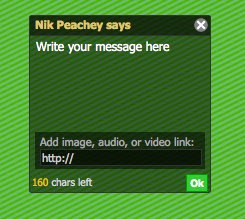 The sticky notes are quite simple, you just add some text and you can either link to an image, a video or a web page.
The sticky notes are quite simple, you just add some text and you can either link to an image, a video or a web page.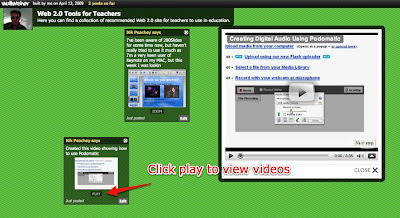 The nice thing about this is that when users click on the link it opens in a pop up browser over the wall. This means that you can use your wall to focus students access to sites like flickr or Youtube and stop them drifting into other content. It also means that you can use the wall to set up specific activities and get your students to post their responses on the wall (as long as you have selected 'Everyone' to allow others to post to the wall)
The nice thing about this is that when users click on the link it opens in a pop up browser over the wall. This means that you can use your wall to focus students access to sites like flickr or Youtube and stop them drifting into other content. It also means that you can use the wall to set up specific activities and get your students to post their responses on the wall (as long as you have selected 'Everyone' to allow others to post to the wall)So how do we use this with students?
- We can create video tasks and get students to post responses to the wall by leaving it open for everyone to contribute. Here's a wall that I created about Ramadan. This wall has been left open for anyone to contribute to.
- We could use the wall to collect different links to various resources around the web for students to explore, a little like a web quest or treasure hunt.
- We could give students a theme and get them to create their own walls based around that theme.
- We could get students to create fan walls based around a favourite band or celebrity.
- You can use the wall to collect and share resources like this one on IELTS
- You could use the wall to set up video or image based activities. Here's a video activity that I have set up for teachers based around a Mr Bean Video. Feel free to contribute.
- This activity uses an image to get students to practice using present continuous.
- You can use the wall to create debates. You can do this either by posting your own contentious opinions or using videos from sites like BigThink.com and get students to respond. This could be a way of dealing with sensitive issues and enabling students to be able to express opinions that they might not feel comfortable doing in the classroom. Here's an example
- We can even create grammar walls and get students to post what they know and examples of different verb tenses or grammar points.
- We could even get students to post their wishes on it using third conditional.
- Or last but not least we could use it to notify our students or parents of homework assignments and keep them up to date with what's happening in class.
What I like about WallWisher.
- It's free and easy to use and requires a minimum of registration info
- I like the way the links open in a pop up over the page
- You can embed the wall into a blog or website
- Your wall produces an RSS feed which can make it easy to keep track of what is being added
- Students can get involved and post brief comments or create their won walls
- It can be used collaboratively
- Great way to create easy online learning tasks
- It looks nice
Things I'm not so sure about
- It would be nice to have a few more controls about who posts to the wall. At present it's either only the creator or everyone! Would be nice to be able to invite people to post to it.
- I'd also like to be able to add / embed more than one link into a sticky note so that you can include an image or video and a link to a site, but you could get round this by adding more than one sticky.
- Would be nice to have a bit more control over how the embedded wall appears in a web page. Here's what mine looks like.
Well I hope you like WallWisher and find it useful. If you have other ideas for how to use it please do post comments and links.
Related links:
- Create Image Books
- Create a Flickr Montage
- Great Time Line Tool
- Create a YouTube Carousel
- Interactive presentations
- Personalised flashcards
- Animating vocabulary
- A Picture's worth
- 80 + Online activities for students
Best
Nik Peachey
13 comments:
That looks very interesting! I think I'll take a closer look now.
I agree that there should be more control of who can add to the wall, because as a primary teacher (grade 3 this year) I feel rather sceptical that this could be used comfortably as a collaborative tool with no lockdowns available.
@ Chris
I can see how that might cause a problem for you. One thing that I wonder about though is how 'visible' these walls are. Can people find them if you don't tell them where they are?
That's still a bit risky though to chance that only your students will go there, especially as other visitors don't need to log in to leave comments so they are anonymous and untraceable!
Best
Nik
Hi Nick
Thanks for featuring Wallwisher and I appreciate your feedback.
Wallwisher is still in very early days. It's from the feedback of users like you can we make the product better.
You might be interested that very soon we are going to add password protected and invite only walls.
We shall keep you in the loop when things get better.
In the meantime, please continue using wallwisher. It is still in its infancy and we know there is a long way to go!
Thanks again for your feedback.
Wow, what a great website you have here. It is nice to see actual fresh content for a change. From one webmaster to another, I congratulate you for the effort you must have put in. I will definitely recommend your website to my readers which is highly related to your theme. Keep up the great work on your website!
Nik,
What a fantastic tool! My head is boiling with ideas. I´ll probably post about it after having tried it myself. THANKS FOR SHARING!
anamariacult
Thanks Ana
Send me a link if you do write smething about it.
Best
Nik
Thanks, Nik, very useful.
I’m a teacher at the University. I like teaching and my students. To be a good teacher I need constant working at myself, new and interesting materials for my lessons. And learning from other teacher's experience is a great way to learn new teaching methodologies. To motivate a student to learn, we have to get him to like to learn.To get his interest we have to implement innovative learning processes in his learning routine like using quizzes, flash cards ,videos and photos to make learning more of a fun activity,in this way the child will be interested in learning.Your post has been very useful am definitely going to try and implement it.
Hello,
How do I get the top bar at the bottom and then reduce it in blogger?
I have noticed that many bloggers are doing this but I must have missed the directions somewhere. It would be helpful if you could point me in the direction of how to do this. I really enjoy your blog and I am going to use it when I teach my class at the University next term.
Hi WinterScience
The bottom tool bar on my blog is an independet widget that I added. You can see an article about it here:
http://bloggingandsocialmedia.blogspot.com/2009/10/whats-your-favourite-widget.html
Getting rid of the top tool bar is quite easy. You can edit out the part of the code in your template so that it no longer appears. If you take a look at this image it shows how my code has been changed.
http://tinyurl.com/y9czqk6
I did this quite a while ago though and may be remembering wrong.
Good luck
Best
Nik
Hi ~ May I use your Web 2.0 Tools wall as an example for a PD training I'm doing?
Jan
Please do.
Best
Nik
Hi, Nick, I'm Ana Maria's edtech student (from Brazil) and I've been reading some of your posts about different webtools. I'm very impressed on how useful your ideas are for us, ESL teachers. Thanks for sharing your creativity!
Post a Comment