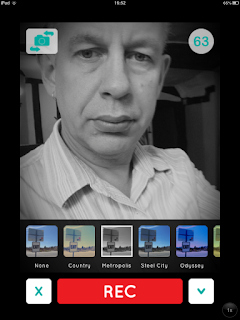Competing with a computer or mobile screen for students' attention can be a challenge at best and at worst extremely frustrating. In this posting I will share some techniques and approaches for dealing with these problems.
Ban devices
Turn off the device
Motivational reward
Turn off the screen
Go to the home screen
Turn over
Reinforce instructions
Reduce teacher directed learning
Keep doing it
Whichever of these techniques you use, the important thing is to be consistent and persistent. You have to train your students to adopt the kind of responsible behaviour towards their device that you want in your classroom. This isn’t going to happen instantly. You’ll need to stick with it.
Please feel free to share any suggestions or techniques you have for helping to manage a digital classroom.
Related links:
Best
Nik Peachey
Ban devices
- Obviously this is the simplest way to deal with the problem, however, banning devices in class can be hard to enforce especially with teen students and older. It will also become harder as more technology becomes wearable, and particularly with adult classes, this approach could border on the insulting.
- Banning devices in the classroom also deprives us and our students of the opportunity to develop responsible approaches to using these devices and robs students of the opportunity to develop their digital literacy skills and exploit the genuine benefits that technology in the classroom can bring.
Turn off the device
- This is much less extreme than banning devices from the class and can be part of a strategy for more responsible use of devices. Have parts of a lesson or even complete lessons when you ask students to turn off their device.
- In this way the devices can be available when we need them and we can start to build a more responsible though very controlled approach to the use of technology. This becomes more difficult with computers which take much longer to boot up.
Motivational reward
- You can use mobile or computer use as a motivational tool by giving students a break when they have been working well and allowing them a few minutes to use their mobile device or computer freely.
- This isn't to say that you don't also use them as part of the lesson, but just giving students a short break to check their email or social media can help top reduce their anxiety levels. Remember that many more digitally connected people now have parallel virtual lives happening along side their physical life.
Turn off the screen
- If you have students sitting with a computer screen screen in front of them in a more old fashioned computer room with desktop computers then you can ask them just to turn off the screen when you want their attention. Then they can quite easily turn it back on again when you are ready to get them working again.
Go to the home screen
- Rather than turning the screen off, you can also get students to go to the home screen on the computer or device, until you are ready for them to go back to work.
Turn over
- In the case of tablets or mobile phones an easy solution when you want students' attention is simply to ask them to turn their device over on the desk so the screen is facing downwards. Then as soon as you are ready for them to get back to work they can turn it over again.
Reinforce instructions
- You can use the devices with a backchannel tool like TodaysMeet to reinforce your instructions. As soon as you have given instructions verbally you can add them to the backchannel and then students also have them to refer back to during the activity.
- This can also help them to stay on task and interact with you and each other while they work.
Reduce teacher directed learning
- Think about how you can reduce teacher directed learning and point students towards web based materials where they can learn for themselves.
- You can use the backchannel tool like TodaysMeet to share links to the materials you want them to investigate. This could be text video or audio materials that you have created yourself or that you have discovered. You can point different groups of students towards different materials sources and then get them to share and compare what they have learned together.
- This approach makes much better use of the technology and helps your students to develop as more autonomous learners. It also demands more from them as critical thinkers and researchers and helps to develop the kinds of real life digital literacy skills they will need.
- This approach also has benefits for you as a teacher. It takes the spotlight off you and gives you The opportunity to get up close to the students, to monitor what they are doing and steer weaker students in the right direction.
- Teach students how to control not be controlled by their mobile device. Many mobile apps are designed to be attention needy. They constantly flash up notifications through messages and sounds which attempt to engage the owner’s attention. Teach your students how to switch off these attention grabbing alerts so that they can control when they decide to check messages.
Keep doing it
Whichever of these techniques you use, the important thing is to be consistent and persistent. You have to train your students to adopt the kind of responsible behaviour towards their device that you want in your classroom. This isn’t going to happen instantly. You’ll need to stick with it.
Please feel free to share any suggestions or techniques you have for helping to manage a digital classroom.
- Managing the digital classroom - Using a backchannel
- Tap into the Backchannel in Your Presentation
- 3 Tools for Exploiting the Wifi During Presentations
- Instant back channel chat room
- Digital Video - A manual for language teachers
Best
Nik Peachey