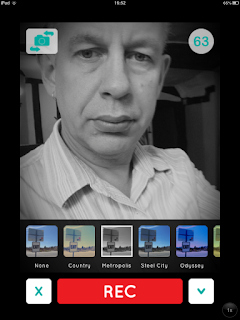Back in April 2013 I delivered a workshop at the IATEFL 2013 conference in Liverpool. The topic of the workshop was 'Criteria for Evaluating Web Tools and Apps' and in the workshop I encouraged participants to share and explore their subconscious criteria for deciding which apps and web based tools they used with their students.
I particularly encouraged them to think about 'authentic' apps rather than those made for learning. This is because in many ways I feel that most made for learning apps have made very little pedagogical progress beyond their roots in CALL from the last century.
I also believe that encouraging students to get 'hands on' with authentic apps has a much more important role in helping them to develop digital literacies which they can use outside of the classroom.
As a result of that workshop and the research that developed from it I've now developed this list of criteria for evaluating mobile apps for educational purposes.
Here I've divided the criteria into 4 categories and given some explanation of each. I welcome your comments and feedback as this is still very much a work in progress.
I particularly encouraged them to think about 'authentic' apps rather than those made for learning. This is because in many ways I feel that most made for learning apps have made very little pedagogical progress beyond their roots in CALL from the last century.
I also believe that encouraging students to get 'hands on' with authentic apps has a much more important role in helping them to develop digital literacies which they can use outside of the classroom.
Here I've divided the criteria into 4 categories and given some explanation of each. I welcome your comments and feedback as this is still very much a work in progress.
Technical
Accessibility - Will all the students have the necessary equipment to use it? Will it work across all / most mobile platforms and also work within a desktop web browser?
- Unless teachers are working in a teaching environment where a uniform set of physical devices are provided for students, such as a complete set of iPads or Android tablets, then they need to check carefully that all the variety of devices that their students possess are all supported. The safest way to ensure this is to check to see if the app also has a browser based version, so that students without up-to-date mobile devices will still be able to participate.
User friendly - Will students be able to learn how to use it reasonably quickly?
- Apps that are complex and take a long time to master may not be worth the commitment. Teachers need to ensure that they plan how to teach the students how to use the apps in a reasonable amount of time or have a strategy for gradually uncovering more features of an app as they develop more activities with it.
Registration - Do students need to register to use it?
- Getting students and teachers to register and remember passwords can be laborious and time consuming, so apps that don’t require registration and particularly those which run in the browser on mobile or desktop can be very convenient to use. Registration does however offer students more protection and makes any potential misuse or mischief trackable back to its source.
Security - Is the app secure?
- Although it can be difficult and time consuming to check, teachers need to determine that the app is secure and the creators will treat their students data and personal information responsibly and confidentially. If there is any form of social interaction enabled through the app teachers need to check if there is any mechanism or process for blocking and reporting abuse.
Financial
Price - Is it free or affordable?
- One of the great advantages of apps is that many are free, freemium (have both a free and a commercial version) or are quite low cost. Having said that, even if low cost apps are being used it needs to be decided who will pay for them, especially if each student in the class needs one.
Business model - Is there a business model to support the app? Is it clear how it makes money?
- Every app producer needs to make money somehow, so it is important to identify the business model supporting the development of an app. Although teachers and students are keen to use free apps, apps that have no visible business model may be generating money through advertising or by trading data. An app that has no visible means of financial support, may have a very short life span, rapidly become unreliable, and fail to develop and evolve due to lack of funds.
Motivational
Digital literacy - Does learning and using the app help students to develop a useful or transferable digital literacy?
- Just using an app in itself doesn’t necessarily constitute developing a digital literacy. The use of the app must in some way develop a digital skill that can be transferred outside of the learning context and used in some authentic way either in the workplace or as part of the students’ lifestyle.
Authenticity - Does it have an authentic purpose beyond language learning? Is it an app that a native speaker would use for a genuine purpose outside of a classroom?
- Apps that are motivating for native speakers to use for a genuine purpose should also be motivating for language learners for that same purpose, so authentic apps that involve some sort of linguistic input or output are ideally suited to language teaching purposes.
Personalization - Does the app enable user to express some aspect of who they are and what they believe?
- It’s important that language learners have the opportunity to use language creatively to express something of their own personality or identity. Apps which support this kind of creativity can be potentially very useful.
Pedagogical
Learning goal / outcome - Is there a a possible learning outcome that use of the app will lead to?
- Using an app is not in and of itself a learning outcome. Use of the app needs to lead towards some form of learning goal. In some cases it can be easy to see what learning goals can be achieved through using the app, at other times teachers may need to think carefully what learning outcomes can be achieved through building activities which include the use of an app.
Interaction / communication - Does it support interaction and communication between users?
- Apps which are developed around social interaction and communication are much more likely to be able to find a useful place in the language classroom and should be easier to base tasks around as communication naturally fits with the aims of language acquisition.
Prolonged use - Does the app need prolonged use to achieve a satisfactory outcome?
- Many apps are designed around short daily tasks build up over a period of time to achieve an outcome. If teachers choose to use these kinds of apps they need to factor this long term approach into their timetabling.
Assessment - Is the work on the app assessable by the teacher? Does the app support the delivery of teacher response and feedback?
- Students need to know that teachers are evaluating, assessing and responding to their work, so apps which can support this kind of teacher intervention can be potentially very useful.
Collaboration - Does the app support collaboration between users?
- The ability to collaborate on projects or producing some form of tangible outcome is viewed as being a potentially significant digital literacy so apps which foster these kinds of collaborative interactions in a meaningful ways have great potential.
Context - In what context would the app be useful? For whom is the app more useful?
- There are a number of different contexts in which apps can be used. Some may be more appropriate for use at home by the student, or in the class by students, whereas others could be more appropriately used by teachers for their own development or the development of content for students.
Reusable - Does the app have sufficient depth of purpose to support multiple activities and tasks?
- Many apps have great novelty value which can be motivating for students, but novelty can soon wear off, so it is wise to weigh the amount of benefit students gain from novelty apps against their potential for extended use and the amount of time it takes to download install and register them.
Learner autonomy - Can app be used independently outside of the class by the student to support some form of learning?
- Apps that can be used by students working independently may well help to foster a degree of learner autonomy if there is some in built learning outcome.
As I said, this is still a work in progress, and I did struggle with which criteria fell in to which of the categories and with the categories themselves, so all comments are welcome.
I hope you find these criteria helpful in evaluating the apps that you choose for your students.
Related links:
- Digital Video - A Manual for Language Teachers
- Making lectures and lessons more interactive with mQlicker
- Creating interactive video on the iPad
- Tools for learners
- Video communication apps and mobile learning
- Mix Images and Animation on Your Mobile
- Peer editing in digital and mobile environments
- Taking notes from the web on the iPad
Best
Nik Peachey