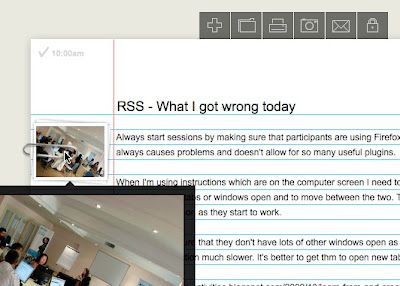
Keeping a teaching or learning journal can be a really important part of this process of reflection and writing entries can help us to reformulate what we have read or analyse our experiences and draw conclusions from them which we can later return to, share and reflect on again.
For me Penzu is a really good tool which can help me and my students or trainee teachers to do this.
How to create your learning journal
- Go to: https://penzu.com/ and click on ‘Sign up’.
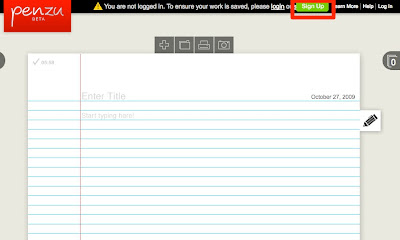
- You will need to create a password and enter a username, email address and agree to the terms of use. Then you just click on ‘Submit’.
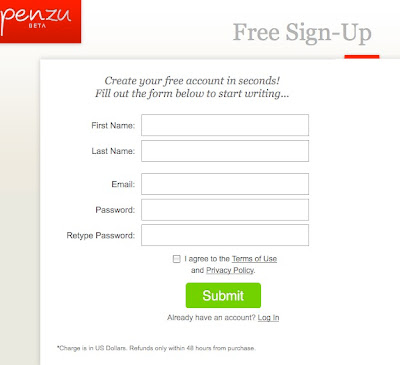
- You can then start creating your journal entries by adding a text and title. Each entry is dated automatically and you can move from one entry to another using the tabs on the right of the page.

- To add pictures, you simply click on the ‘Insert Photo’ icon at the top of the page and locate an image on your computer and upload it.

- The picture will appear in the margin and you can then drag it up or down to line it up with the text. Users click on the images to enlarge them.
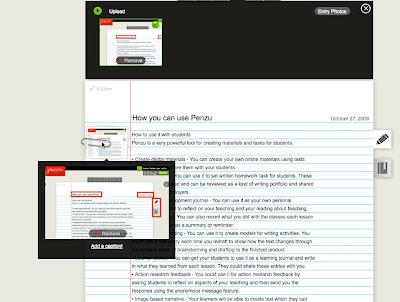
- To share journal entries you click on the share icon and this enables you to email your entry to someone else. You can either include your name and email along with a message or this can be done anonymously.

How we can use Penzu as a journal tool.
- We can write short summaries of articles we have read and make a note of what our personal main points of interest or learning were from the article.
- We can keep a journal of our teaching or training work and reflect on how classes went, compare these to our expectations and make notes of things we would like to try differently next time.
- We can use it as an action research journal recording what we do in each lesson and setting out our objectives for the action research project. We can also ask students to use it to keep a journal of their reflections on our teaching and we can ask them to send us entries anonymously so that we can get unbiased feedback from our students on our teaching.
- We can include it as part of a peer to peer development program and partner up teachers to watch each others classes, reflect on what they saw and send each other entries.
- We can use it as a simple record of what we did in the class and what we want to do to follow it up in the next class.
The vital thing with all of these activities is that we return to our entries and reflect on what we wrote some time later. Immediate responses to what happens in our classes can be very subjective and emotional. If we record those responses and then come back to them at a time when we can be more objective we are often able to gain much greater insights into what happened in the class. In this way the journal enables us to capture thoughts and feelings that would otherwise be lost.
What I like about Penzu
- It’s free and very simple to use.
- The entries are private, but be can be shared
- We can add images to make the entries more memorable
- It can be accessed from anywhere
- It’s quick and date stamps entries for us
What I’m not so sure about
- It would be nice to be able to add a few hyperlinks (I think this is possible in the ‘Pro’ paid for edition.
- It would be nice to have the option of having images in the text rather than just in the margin (again, probably available in the ‘Pro’ edition)
Well that’s about all I have to say about Penzu for now. I’ve focused on its uses as a tool for teacher development here, but it is also a great tool to use with students too. For more information on using Penzu with students check out my teaching manual Web 2.0 Tools for Teachers, which you can read or download for free.
Related links:
- A Complete EFL Teacher Training Course Online
- Using wikis for teacher development
- Create your own social network 7 steps
- Three Views of the Future of English Language Teaching
- Teachers' Stories
- ELT classroom videos
- Social Networks and the Web 2.0 Revolution: Part 2
- Create your own social network 7 steps
- Creating an Online Classroom
- What are you Wanted for?
Nik Perachey



